Mac Laptop Resources
ScreenFlow
Hands down this is my favorite way of making a podcast. The ease with which I can capture the video on my Macintosh computer is astounding. Their are tons of options for post-production manipulation. You can add audio, strip audio, mix clips, fade in camera grabs (i.e. images of me talking) with with the screen I'm working on in the background. And the price is amazingly reasonable. It runs less than $100(Last time I checked) and they will be happy to give you a 10% educators discount. You just have to write to them.The company to get this program from is Telestream.
I could gush for pages about how much I like this program. As I said, it is easy to use, and amazing control with the timelines. But rather than me tell you about it, why don't you look at one of their excellent tutorials:
Quicktime
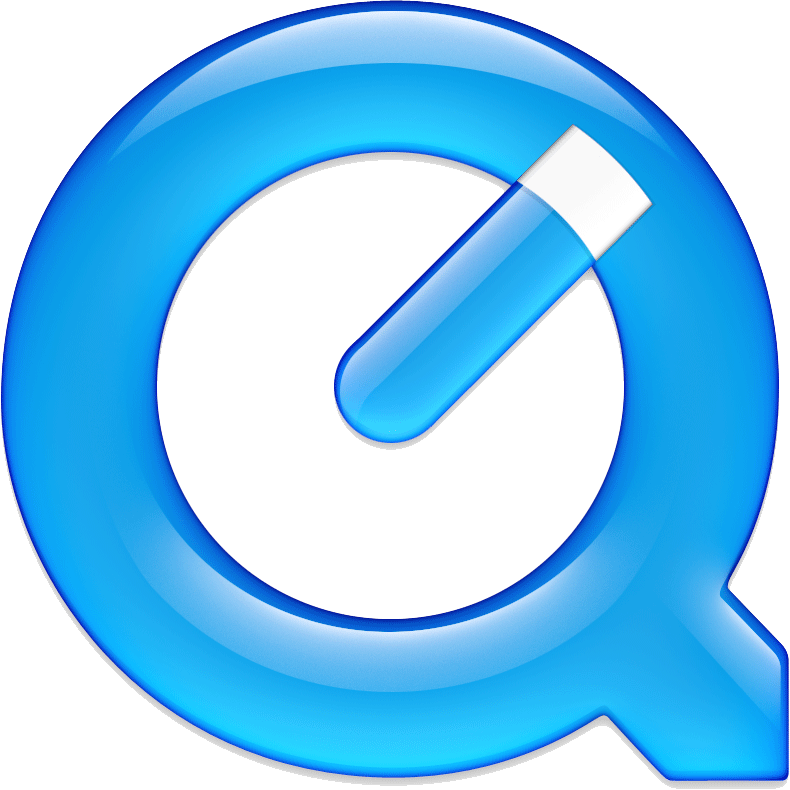 This has been the standard video player for decades. It works on both PC and Mac. I'm including this on theMac page only, because the technology is mostly centered for that platform. QuickTime comes as a native application in the newer operating systems, and for a few years has had the ability to record the screen as you use it.
This has been the standard video player for decades. It works on both PC and Mac. I'm including this on theMac page only, because the technology is mostly centered for that platform. QuickTime comes as a native application in the newer operating systems, and for a few years has had the ability to record the screen as you use it.
The PC version can be upgraded so you can record the screen.
I don't have a lot to say about this, because I typically don't use it. However on the few times that I have, it worked just fine.
QuickTime player is a free download. If you have a Mac, chances are it is already preinstalled.
Reflector
Although PowerPoint has ways to annotate the screen, I personally find it cumbersome to draw with the mouse. I could use a stylus with the bamboo pad and sometimes there are other input options.Nothing beats using an iPad: you can see right on the screen what you're doing. I prefer to use a stylus for my finger, but I don't have any specific set method.
But how to get that into a blog? Sometimes I use the program ExplainEverything for the iPad by itself. I can just upload that directly into YouTube.
If I want to intersperse PowerPoint presentations with diagrams and other kinds of modeling, I can use Reflector. This is not just a Mac program, but I have not had success with it using the PC, which is why I have it on the "Mac" page of the blog. Reflector accepts video feeds from"AirPlay"(this is an iOS method of sending video and sound to other units, like the AppleTV). You need to run the reflector program on the computer which is to receive the signals. I have it running on my laptop. I can use ScreenFlow to capture the desktop image and when I want to show something on my iPad, I can just activate the reflector program.
Another amazing feature is that you can consolidate several video feeds. For example, you can get up to (I think) eight student iPhones/iPad on your screen during class time. I occasionally use this to challenge the students to demonstrate a concept. I can keep some of the video feeds on a separate monitor and pull them up as interesting things develop.
If you typically use a Windows computer, you could try this program out. Like I said, I did not have luck with this.
You can purchase Reflector from AirSquirrels.
iPad
Explain Everything
You probably read my post about how much I love ScreenFlow! That is my workhorse for the Mac. For my iPad, I am equally as stoked to use ExplainEverything.If you are afraid of technology, you will make great gains by using this program. It has a simple red dot to begin recording, and this turns into a square box to end recording.
Simply start recording, talk and doodle, and everything you say and draw will be recorded. When you are done, there is an automatic upload tool so you can send this straight to YouTube.
In my disciplines, there's a lot of evaluating, considering and rough notes involved. When I map gene locations for my students, I have to create a symbol system, do sample calculations, and sketch the map. I find that this is the best tool around for modeling the discipline. It is amazingly fast: if I want to do a five-minute production, it takes me five minutes. Uploading takes a little longer, but I just set the iPad side, and let it do its job.
You can get this from MorrisCooke. (for under $10, I think!)
No comments:
Post a Comment